
For over 50 years, we have made it our mission to make everyday cooking easier for our customers, ensuring long lasting satisfaction and a sustainable choice.
That's why the latest software update is available to you for FREE, no matter how old your Cook Expert is.
![]()
COOK EXPERT SOFTWARE UPDATE 4.0
November 2021

3 new baking programmes
Pancakes/Waffles: Easily mix batter for delicious pancakes and waffles.
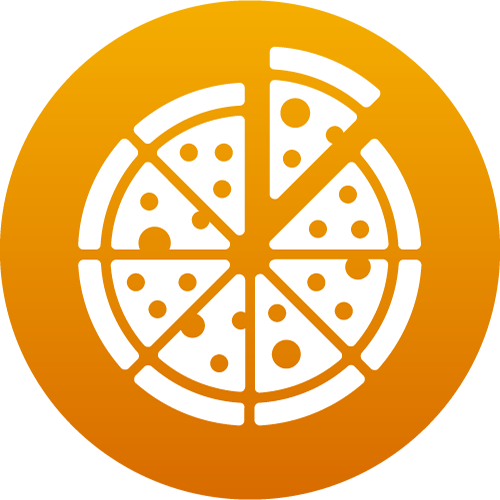
Pizza: Mixes, kneads and proves dough.

Chocolate: Easily melt chocolate without needing a bain-marie.
And also... An upgraded cake dough program, for delicious, light cakes.
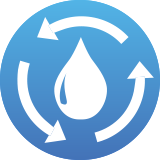
3 new rinse programmes

Eco: For use after light and limited-mess programmes such as Steaming.

Medium: Perfect for use after most preparations (e.g. Simmering, Frozen Desserts...)
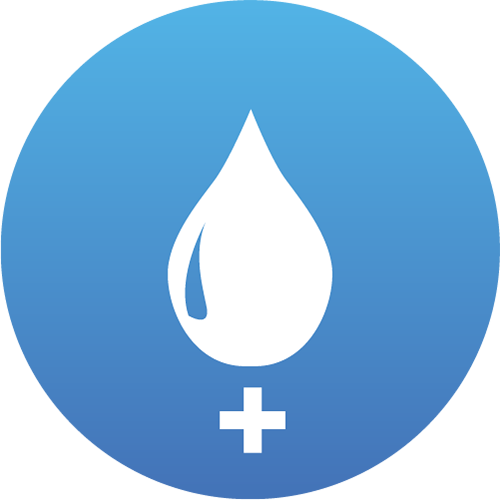
Plus: Offers a more thorough rinsing after messier recipes, such as thick pasta sauces.

3 new programmes for the Cocotte slow cooking accessory

Sauté: Perfect for browning meat or caramelising onions (140°C)..

Simmering: For controlled slow cooking (up to 160°C).
Keep warm: Keeps food warm until you're ready to plate up.
Reduce eye strain with the option to switch between light and dark modes in the settings.
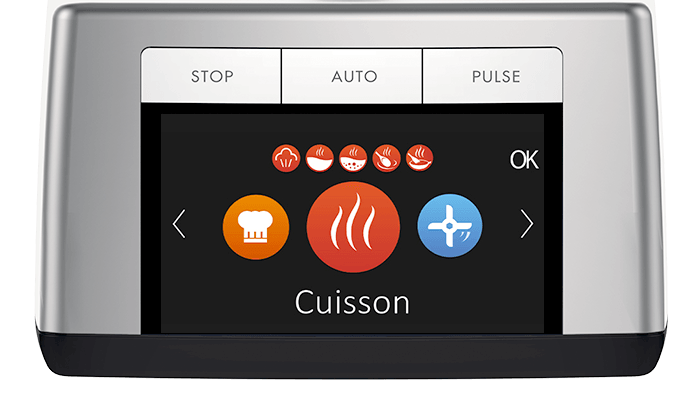
INSTALLING THE UPDATE
Update your Cook Expert now and benefit from all these new features!
![]()
The update process should only take about 10 minutes, simply follow the steps below. If you encounter any issues, our customer care team will be happy to help and can be contacted here.
CLICK HERE TO WATCH A STEP-BY-STEP VIDEO
Download the two files and transfer each of them (not the zip folder) onto a USB stick. The USB stick must be between 2-10 GB and small enough to be easily inserted into the Cook Expert port.
Ensure your Cook Expert is plugged in to a power socket and turn it OFF.
Turn the base upside down, on a tea towel. Open the cover and insert the USB flash drive.

Using two fingers, hold the top and bottom buttons under STOP. Whilst holding the buttons down, turn the Cook Expert ON. Depending on how old your machine is, one of two things will happen:
WARNING: Letting go of the buttons too early will result in a blank screen. If this happens, turn your Cook Expert OFF and repeat the update process. Do not let go until the menu appears.

Replace the cover on the base and turn the base the right way up. To check if the update has been successfully installed, go to the BAKING menu. If you can see the PIZZA programme, the update was successful.
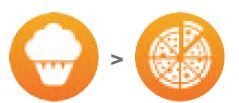
You may have to set the Cook Expert back to English.
To do this, select the settings icon, followed by Reglages > Langues.
| PROBLEM | POSSIBLE EXPLANATION | SOLUTION |
| The screen went blank | You did not hold the buttons long enough | Repeat the update process again. DO NOT let go of the buttons until the menu appears |
| The Cook Expert is not updating | The USB is not inserted properly | Check that the USB is inserted firmly and restart the process |
| The screen display is incomplete | The program did not have enough time to be completely installed | Repeat the update process again. DO NOT let go of the buttons until the menu appears |
| My accessory programmes are gone | The update resets optional accessory selections | You will need to select the optional accessory again. |
You may also refer to our FAQ's here.
Click here to download recipes using the new programmes
If you are having trouble updating your Cook Expert, contact us here.
We at Magimix continue our commitment to building better products that last longer. Through this software update, we hope you continue to use and love your machine for decades to come.
Happy cooking!
